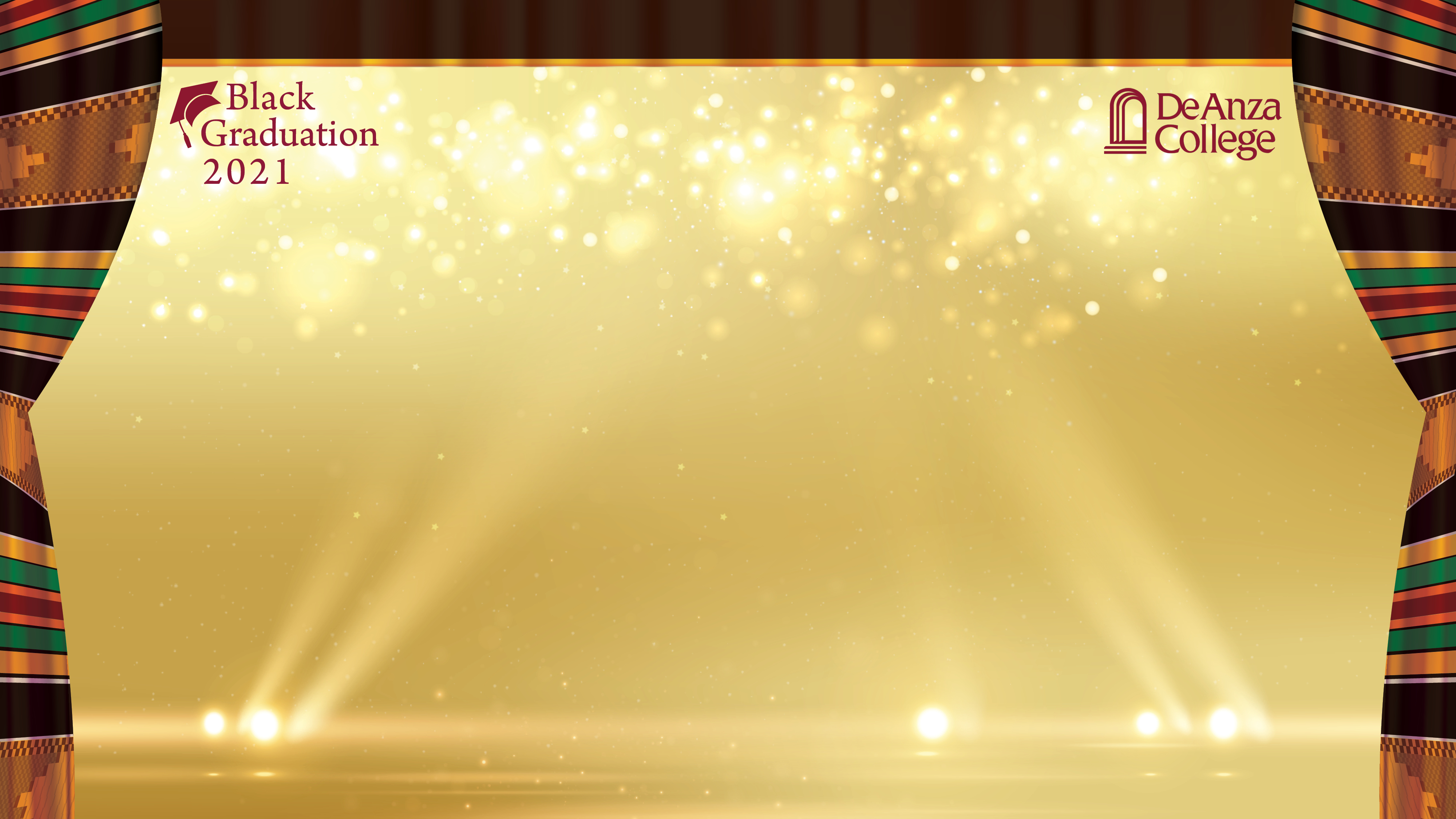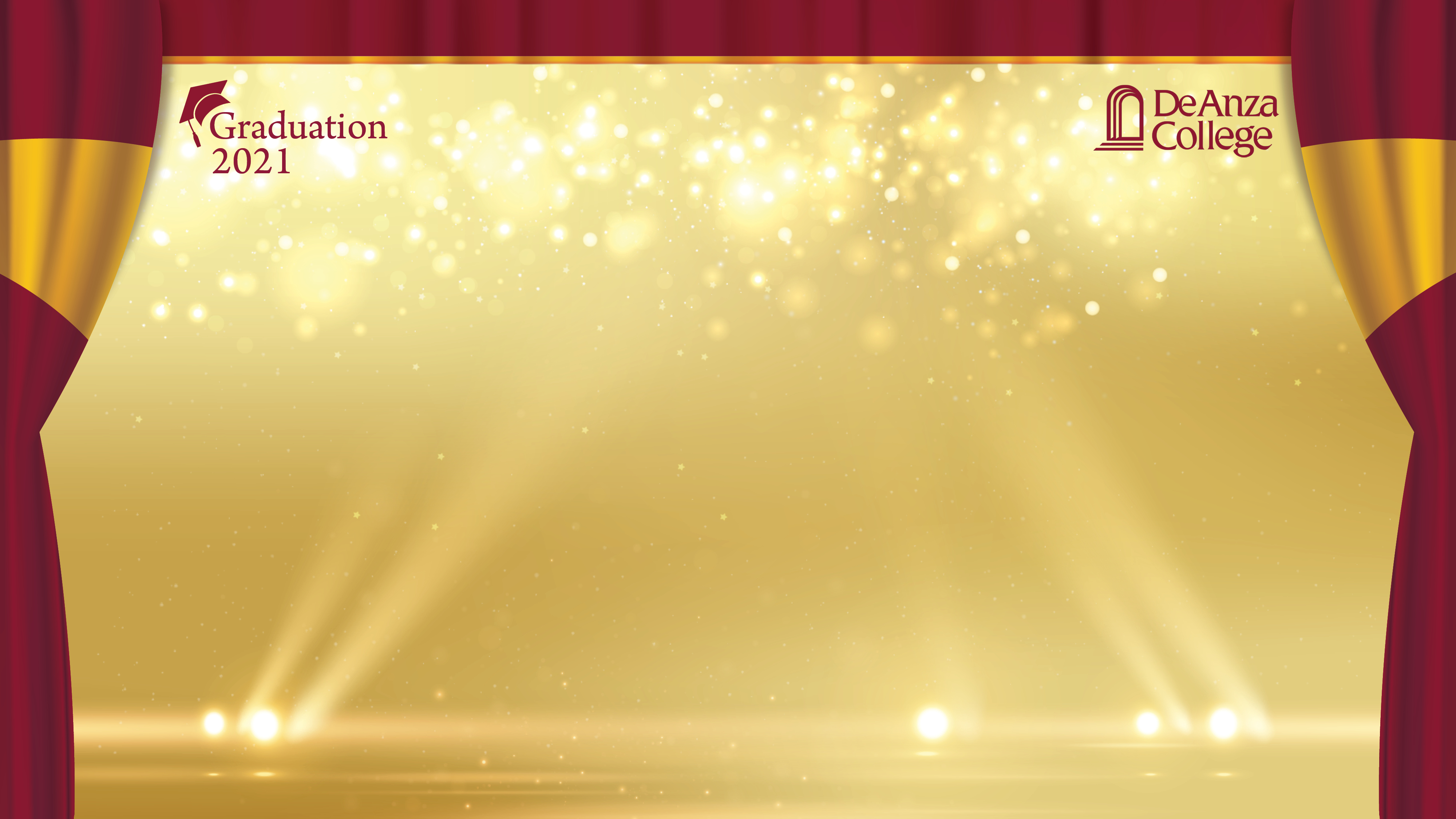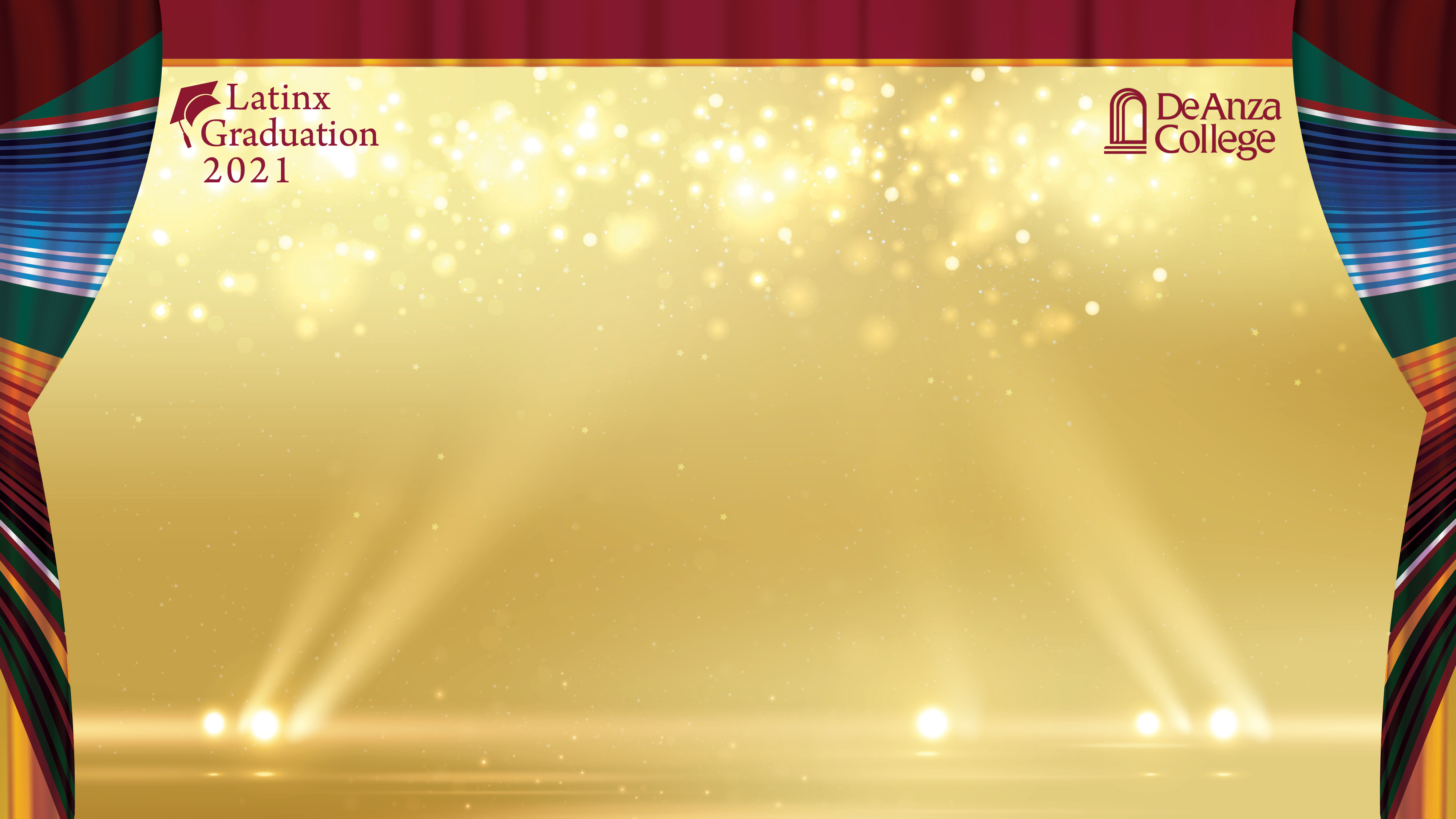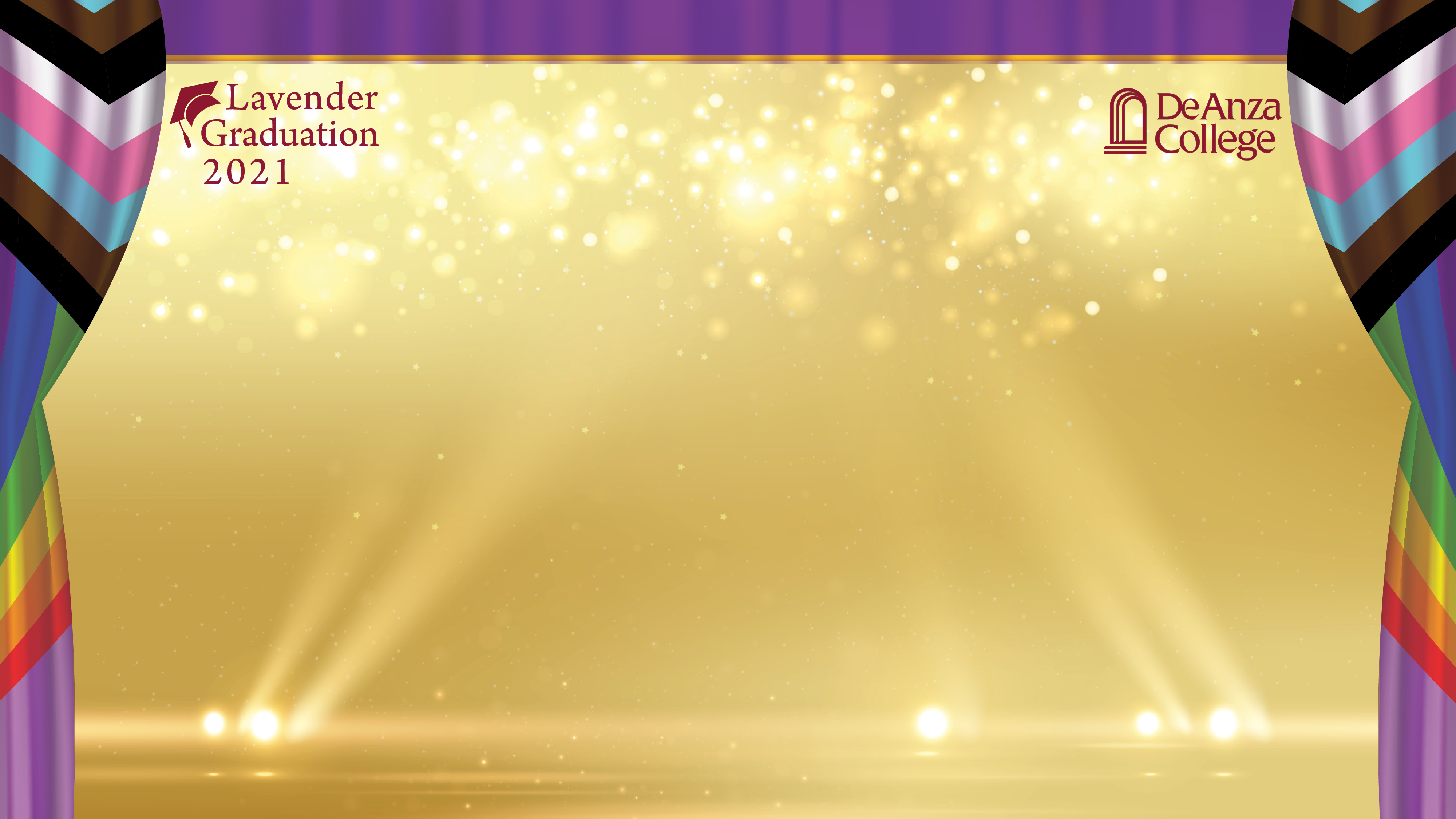2021 Graduation Zoom Backgrounds
Follow these steps to download and use these images as virtual backgrounds for Zoom videoconferences.
- Move your cursor over the desired image in the gallery and left-click to open a larger view. Then, right-click the image and save the image to your computer.
- To enable the Virtual Background feature for your own use:
- Sign in to the Zoom web portal.
- Click My Meeting Settings, if you are an account administrator or Meeting Settings, if you are an account member.
- Navigate to the Virtual Background option on the Meeting tab and verify that the setting is enabled.
- Once you have enabled the Virtual Background feature, to use it in a meeting:
- Click the ^ arrow next to Start/Stop Video.
- Click Choose a virtual background...
- If prompted, click Download to download the package for virtual background without a green screen.